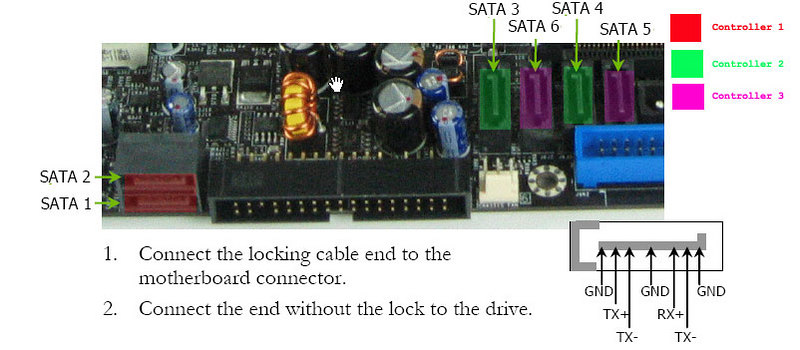I used the Barracuda Email Security Service for the majority of the month of October 2012 to filter spam for our secondary domain name. During that period of time, we received almost 11,600 emails. Roughly 2,000 were allowed through; 8,600 were blocked, and 1,000 were quarantined. Of the 2,000 allowed, I estimate 600 of them were actually spam.
Technical Support
All calls to Barracuda technical support are routed through receptionists that only take your information and create tickets. I first called one morning and didn’t get a call back until 5:30 pm that evening after I had left for the day. When I called in the next morning to speak with a technician, I was put back in the queue and did not receiving a call until the following morning. The total time to begin addressing my issue was close to 48 hours.
Spam Filtering
I regularly reviewed the last block of 50 emails that Barracuda allowed to pass through. Of those 50, typically 15 (30%) were missed spam. (The number of missed spam ranged from 7 to 27 out of the 50.) Many of the subjects of the messages allowed through contained words that were obviously spam (think improving oneself in bed). Even after ratcheting up all of the custom scoring settings, too many messages were still getting through. To their credit, I was not able to find any false positives. All messages marked as spam were definitely spam.
The Barracuda ESS does provide a mechanism to mark messages as spam. However, it provides no useful feedback to indicate that the message is now spam. Therefore, you could easily mark the same message as spam 3 or 4 times if you
reviewed the same block of emails more than once.
Setting up custom policies to filter messages was rather limited. My only options were to enter keywords and then specify if messages matching those criteria should be allowed, blocked, or quarantined. I would have expected some fuzzy logic to handle a phrase like “orders of magnitude,” which could refer to effect of the male enhancement pills or just how off the sales projections were.
Virus Filtering
It is unclear what kind of virus scanning the Barracuda ESS is performing as it allowed through at least two zip archives containing suspicious executable applications masquerading as DHL shipment invoices.
LDAP Synchronization
LDAP integration from our Active Directory domain to the Barracuda ESS worked reasonably well. I created a non-privileged user on our domain for Barracuda to use, opened a hole in our firewall, and specified the base DN for synchronization. Unfortunately, there was no way to filter our AD contacts that did not have SAV email addresses. The Barracuda ESS also pulled in all email addresses including our internal domain savtrans.local which is not actually used for email. A simple filter could have easily prevented loading of this bogus information.
If I had chosen not to use LDAP synchronization with the Barracuda Email Security Service, all of my users would have need to verify their accounts and all corresponding email addresses one by one. I believe an administrator should have the ability to load aliases without having to manually verify each one.
Summary
While the Barracuda Email Security Service is priced below the competition, I believe the competition offers a superior product. Their major outage on October 22, 2012 brought out a lot of complaints about the service in their forum. I do believe they have now stepped up their game, especially in the communication department, but I still can’t recommend them as a service that does a good job of filtering spam.